So far we’ve covered this:
- Microsoft Azure Operational Insights Preview Series – System Update Assessment (Part 1)
- Microsoft Azure Operational Insights Preview Series – Malware Assessment (Part 2)
- Microsoft Azure Operational Insights Preview Series – Log Management (Part 3)
- Microsoft Azure Operational Insights Preview Series – Capacity Planning (Part 4)
- Microsoft Azure Operational Insights Preview Series – Change Tracking (Part 5)
- Microsoft Azure Operational Insights Preview Series – Time Matters in Dashboard (Part 6)
- Microsoft Azure Operational Insights Preview Series – SQL Assessment (Part 7)
At TechEd it was announced that Operational Insights now work with Agent directly without needing SCOM installation. Of course the agent used is Microsoft Monitoring Agent. The agent has some limitations that you can read more here.
So how to actually use only Microsoft Monitoring Agent to connect directly to Azure Operational Insights?
You go to https://preview.opinsights.azure.com and log with your Operational Insights (Advisor) account.
When you are at the overview page click on the Servers and Usage tile.
You will see that I do not have standalone agents configured. Click on the configure tile:
You click on the agent to download it. When you download it you start installation on the server where you want to install it:
As you can see .net 3.5 is required. You have to select the option for Microsoft Azure Operational Insights.
Here you enter your Workspace ID and Workspace Key. You can see them on the page with the link to the MMA.
After installation you can open the properties of MMA in Control Panel:
In the Ops log you can see right away that is working:
After a few minutes you will see it appear in the Usage page:
Clicking on the tile opens the search:
You can see data for protection and updates is being gathered.
A simple query shows me results:
Type=ProtectionStatus Computer=”WIN-FVVK194H5RI.test.local”
Make sure you check this article here for standalone agents.





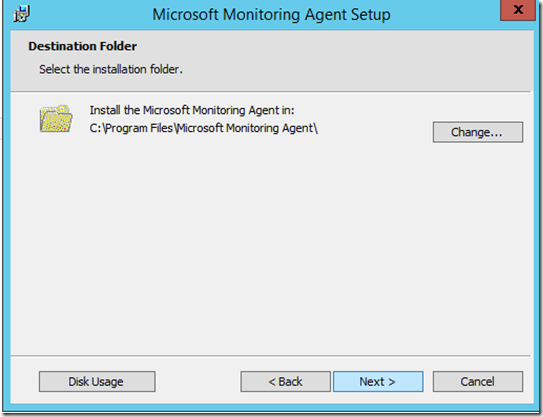




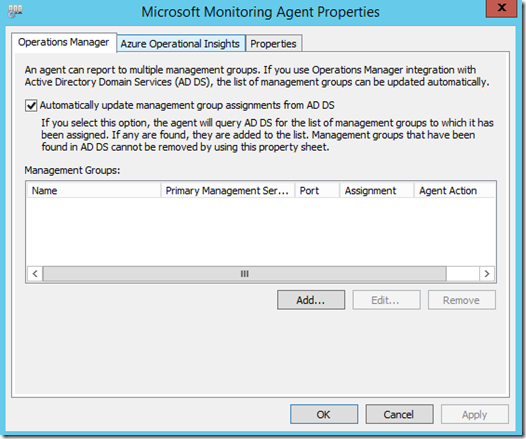





10 thoughts on “Microsoft Azure Operational Insights Preview Series – Connecting Directly with Microsoft Monitoring Agent (Part 8)”