Let’s have a look Service Management Automation MP for SCOM.
Before importing the MP you need to create Run As account in SCOM and that account needs to have logon and read access to the SMA database.
Remember to add in Distribution all SMA Worker and Web service servers.
Than you can install and import the management pack. Your first task is to add the Run As account to the Service Management Automation Database Account profile in SOCM.
Than the SMA views should start to populate with data.
If you happen to not see the SQL instance for your SMA database in Web Servers and Work Servers Views there is an easy fix.
On the Work Servers and Web Servers open registry and navigate to HKLM\SOFTWARE\Microsoft\ServiceManagementAutomation\RunbookWorker and HKLM\SOFTWARE\Microsoft\ServiceManagementAutomation\WebService
There you will see DatabaseServerInstance property where you can enter manually your instance.
As a summary pretty solid management pack for first version where performance data is the most important one.


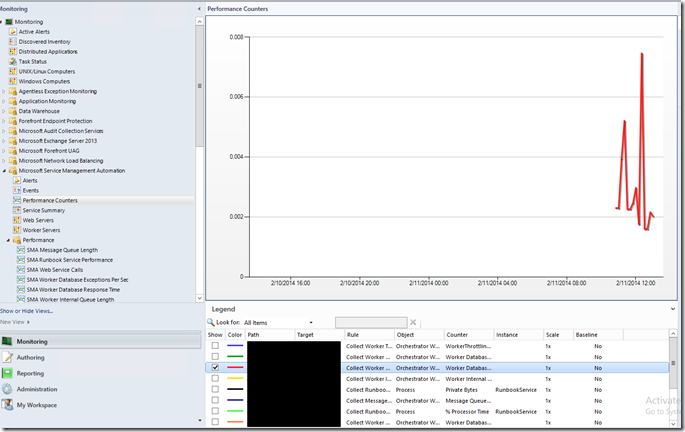







Hi,
I have a question about the DatabaseServerInstance property. In my environment I use an AlwaysOn to store the SMA database. So the instance name depends on which node is located the database. Then I can’t fix the DatabaseServerInstance property.
I think the SMA management pack doesn’t support AlwaysOn because it doesn’t asks the SQL Browser service for the instance name. What do you think ?
Thanks.
Hi,
It uses OLEDB connection found by Tao: http://blog.tyang.org/2014/09/23/sma-management-pack-connect-database-alertsmy-troubleshooting-experience/
I am not an SQL expert but I guess there will be some issues. If SMA is supported in AlwaysON availability groups I will try to log this as a case to MSFT as it should be supported scenario for the MP also.